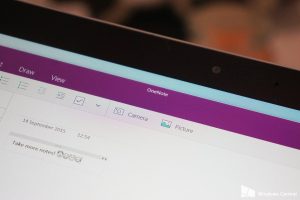
I get a lot of attention when using my surface for note taking at work, studying on the tube or train and during OU tutorials, making full use of multiple notebooks, tabs and pages in OneNote. I’ve written before about using the surface but following a discussion after my most recent tutorial I realised I hadn’t covered the way I use it along side the OU’s electronic TMA submission process1. A lot of people on the same maths course as I am tend to use and typeset their marked assignments. While I am a great fan of
and appreciate how clear this is for the tutors to mark, I have always preferred to hand write assignments. While there is some aspect of writing by hand helping to cement ideas more than those typewritten, the main reason I prefer to handwrite is that the exam is handwritten. If I don’t force myself into regular, neat mathematical writing then it’s easy to make mistakes in the time pressure of the exam. Simple things like forgetting to underline vector or matrix definitions can cost marks and if the examiner can’t distinguish a 0 from a 6 then you’re going to be in trouble!
I do all my note taking and studying in OneNote. I create a new notebook per module, keeping this separate from personal or work-related notes. Depending on how the module is organised I have a section per unit or per book with sub pages and associate relevant tutorial notes within the same section2.
It’s the TMAs that make things interesting. When I first started using OneNote to write my TMAs I just created a new page in the relevant section and did all the questions on a single OneNote page for easy export. I’ve found a much nicer way of doing it now.
For each TMA create a new section and name it “[Module] TMA[number] [Name] [OU identifier]” If you find you have a lot of section tabs, put the TMA number first so you can see it even when the name is shortened. Start a new page per question. The title of each page should just be “Question [number]”.
This will allow you to tackle the questions in any order without having to write them out separately elsewhere. OneNote will timestamp the pages when you create them, but this isn’t important.
When you’ve finished all the questions go to File -> Export and select current section and then pdf. When you hit export, OneNote will create a single pdf, each OneNote page will cause a page break in the PDF and the title of your section will be put in the footer of each page along with a page number. If you’ve named the section correctly this will be all the information your tutor needs to order and mark your work, as well as giving you a very obvious file name when it comes to uploading.
Preview the output. This is important, particularly if you’ve handwritten as OneNote will not know where to insert page breaks in long portions of text. You may need to move some of your work around. With the Surface pen this is as easy as pressing the top button/side button (depending on which pen you have) and drawing around the text to move and then dragging it down. If you have a lot of text, zoom out so you can grab it all at once.
Once you’re happy with the spacing do a final export and check and then submit through the eTMA service in Student Home. I always immediately download my work to check the file hasn’t been corrupted in upload3 and you’re done. Handwritten TMA with no need for scanning or merging PDFs using OneNote.